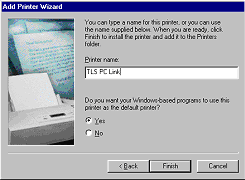| Step 2: Installing the Windows Printer Driver |  |
- From the Windows taskbar, click Start
 Settings Settings  Printers. Printers. - From the Windows Printer dialog box, select Add Printer .
- Follow the prompts to install a new printer. When prompted, select add Local Printer and Have Disk.
- Insert the CD provided to you, which includes the TLS PC Link printer driver, into the CD drive (usually D:) on your PC.
- In the Install from Disk box, type in or browse to D:\ (or your designated CD drive), then select OK.
- Select the port that you will use when connecting the TLS PC Link printer to your PC-usually COM Port 1. The Printer Name box displays the name of the printer: TLS PC Link.
|
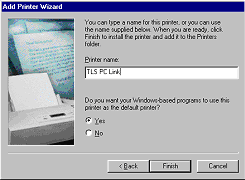 | |
- Select Yes to set the TLS PC Link as the default printer.
- Click Finish.
| |
 Add TLS2200 to quote to see pricing.
Add TLS2200 to quote to see pricing. Add TLSPC to quote to see pricing.
Add TLSPC to quote to see pricing.